Photoshop Blend Modes: Introduction and Basics
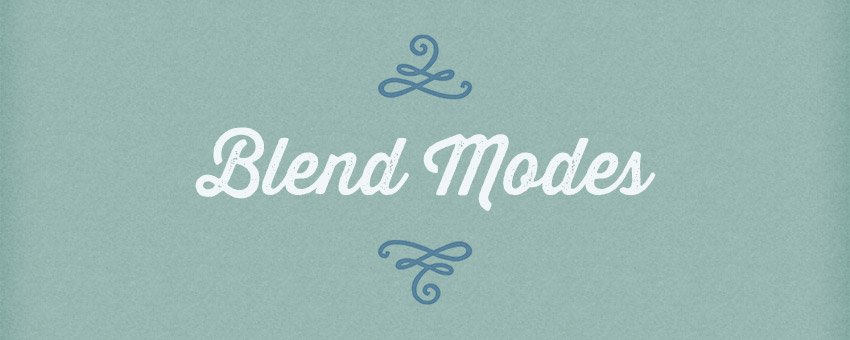
Watch Video Tutorial
Download full HD videos and tutorial project files with a PanoPass. You'll also get instant access to everything on the site, including products, and more.
This series of tutorials is going to teach you how the different layer blend modes work in Photoshop.
In plain English, Photoshop blend modes affect the way layers interact with each other. Blend modes are one of the foundations of learning Photoshop and are an essential part of any workflow.
This article covers the basics you need to know about blend modes before moving on to the more advanced stuff.
What Are Blend Modes and Where Are They Found?
In simple terms, blend modes allow you to change the way that layers interact with each other. You can find the Blend Mode dropdown in the Layers panel.
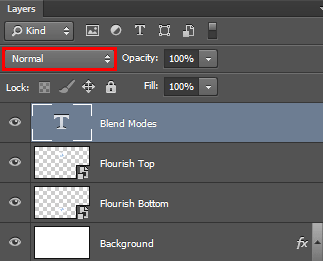
You'll also find Blend Modes used in other areas throughout Photoshop, like within the Layer Style dialog. Each layer can have its own Blend Mode, and changing them is non-destructive, so you can edit them at any time without having to start over.
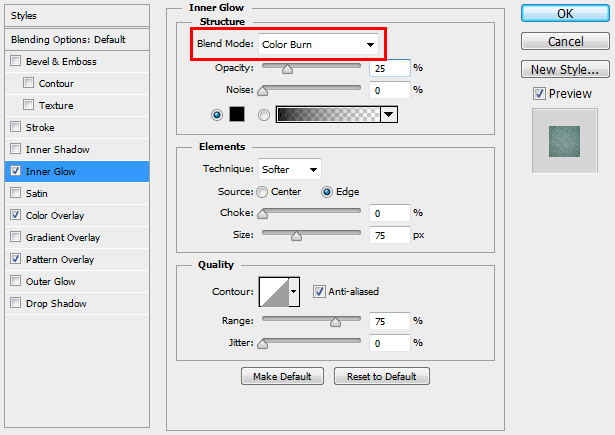
Examples of Blend Modes in Use
In the example below, you'll see two blue flourishes. The top on has a white background, while the bottom one does not, but they aren't quite what they seem.
They are actually the exact same layer, but the Blend Mode for the bottom flourish has been set to Multiply, causing the white background to disappear. We'll get into the "why" of each Blend Mode in future articles.

Blend Mode Tips and Secrets
IMPORTANT: Pay attention, because below is one of the biggest secrets to mastering Blend Modes.
Blend Modes are used in conjunction with Layer Opacity and Fill to achieve certain effects. You'll find that you almost always get the best results when you adjust the Opacity when using any Blend Mode but Normal.
There are 8 Blend Modes that are effected differently when you adjust the Fill compared to the regular Layer Opacity. I'll go over that more in upcoming articles, but just keep that in mind if you decide to experiment on your own in the meantime.
The last thing to understand before jumping in is that each Blend Mode is part of a bigger set. You can how they're separated by dividing lines in the dropdown menu.
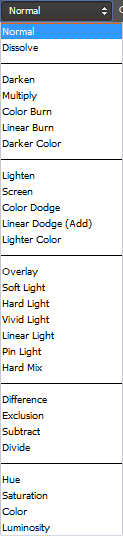
Some Blend Modes darken the image, some lighten it, others do both at once, and then there are the lesser known ones that do who knows what. Well, luckily for you, I know, and you'll find out in future articles.
